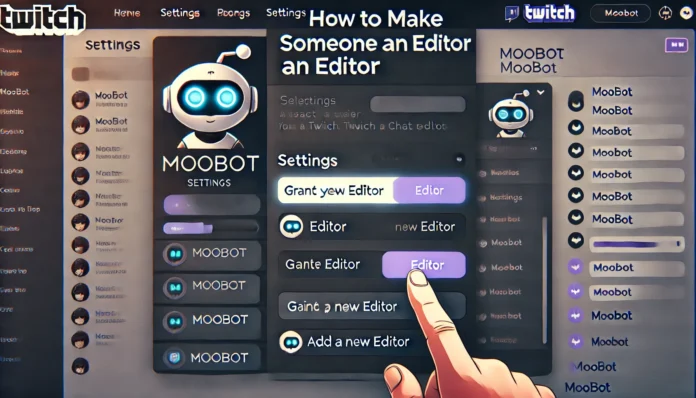If you’re wondering how to make someone an editor on Moobot, you’re in the right place.
Twitch streamers often juggle chat moderation, commands, and interactive tools, which can get overwhelming.
That’s where adding an editor to Moobot becomes a game-changer.
Let’s break it all down so you can empower someone to help manage your stream efficiently.
What Does an Editor on Moobot Do?
Adding an editor on Moobot means delegating part of your workload.
But don’t worry, editors only get access to specific tasks, keeping you in control.
Here’s what editors can handle:
- Commands Management: They can add, delete, or modify commands.
- Timers Setup: Editors can adjust recurring messages in chat.
- Polls and Giveaways: Run interactive events smoothly.
- Moderation: Manage chat activity to keep it fun and safe.
Think of it like sharing the steering wheel without letting someone drive off with your car.
Step-by-Step: How to Make Someone an Editor on Moobot
Let’s walk through the exact steps to add an editor to your Moobot.
You’ll have someone helping out in no time.
Step 1: Log Into Your Moobot Account
This step is straightforward.
- Visit Moobot’s website.
- Log in using your Twitch credentials.
- Ensure you’re logged in as the Moobot owner—only owners can add editors.
Without owner access, you won’t have the necessary permissions to make changes.
Step 2: Go to the Settings Menu
Once logged in, head to the settings.
- Find the sidebar on the left of your dashboard.
- Look for the “Settings” tab and click on it.
This section houses all the tools you need to manage your Moobot account.
Step 3: Open the User Permissions Tab
This is the key area for granting access.
- In the settings menu, locate “User Permissions.”
- Open it to view and manage your permission settings.
This is where you’ll add, edit, or remove users from your Moobot.
Step 4: Add Someone as an Editor
Now for the most important step:
- Enter the Twitch username of the person you want to add.
- Select their role as “Editor” from the dropdown menu.
- Save your changes.
That’s it! The person is now an official Moobot editor.
Real-Life Scenario: Why You Need an Editor on Moobot
Let’s say you’re hosting a special stream with a thousand viewers.
The chat is moving fast, questions are flooding in, and you’re trying to manage a giveaway at the same time.
By making someone an editor, they can handle the giveaway bot, moderate chat, and tweak commands.
This gives you space to focus on what matters—connecting with your audience.
FAQs About Making Someone an Editor on Moobot
1. Can an Editor Add or Remove Other Editors?
No. Only the account owner can manage user permissions.
2. What Happens if I Remove Someone’s Editor Access?
Their access is immediately revoked.
They won’t be able to modify commands, timers, or other features anymore.
3. Can Editors See My Moobot Settings?
Editors can only see what they have access to manage.
They cannot change owner-specific settings.
Mistakes to Avoid When Adding Editors
Learning how to make someone an editor on Moobot is simple, but a few missteps can lead to trouble.
- Adding Random People: Only grant access to those you trust fully.
- Skipping Boundaries: Clearly outline the tasks editors are responsible for.
- Forgetting Regular Reviews: Periodically check who has access to ensure it aligns with your needs.
How to Pick the Right Person as an Editor
Not everyone is the right fit for editor access.
Here’s how to decide:
- Trust: Choose someone you know well and trust completely.
- Experience: Ideally, they should be familiar with Twitch and Moobot.
- Communication: A good editor works in sync with you to enhance your stream.
Benefits of Delegating Tasks to an Editor
Adding an editor isn’t just about convenience—it’s about creating a better experience for your community.
Here’s how it helps:
- More Viewer Interaction: You can spend more time talking to viewers.
- Professional Vibes: Timely responses and chat moderation keep things polished.
- Reduced Stress: You’re no longer trying to juggle everything at once.
Final Steps: Managing Moobot Permissions Safely
Once you’ve added an editor, it’s essential to manage permissions responsibly.
- Communicate Regularly: Keep in touch with your editor to ensure they’re on the same page.
- Set Clear Guidelines: Explain what they can and cannot do.
- Review Permissions Periodically: Revisit your settings to ensure only active editors have access.
Why Learning How to Make Someone an Editor on Moobot Matters
Knowing how to make someone an editor on Moobot can transform how you run your Twitch stream.
It’s about working smarter, not harder.
By delegating tasks to someone you trust, you can focus on delivering great content while they handle the behind-the-scenes work.
So take the plunge, set up permissions, and watch your stream reach new heights.
When you’ve got the right team in place, anything is possible!